Daniel Cieckiewicz
Here it comes – another article from a series – Power Platform updates from 2022!
Today, we will be talking about Power Automate desktop flows updates – this is our next topic and this article will tell you more about 6 interesting updates from 2022 – Release Wave 1.
If you didn’t already see, I strongly encourage you to check out two previous articles about Power Platform updates:
Let’s jump into Power Automate Automate updates for desktop flows.

Table of Contents
1: Ready-made Example desktop flows in Power Automate for desktop to get started easily
Power Automate for desktop users will be able to have example desktop flows available for execution in their console so that they can easily start familiarizing themselves with the product and get value without building complex flows from scratch.
Microsoft
We will start with really simple and short one. In Power Automate desktop you can now check examples of already created desktop flows. I personally think it is very good place to start.
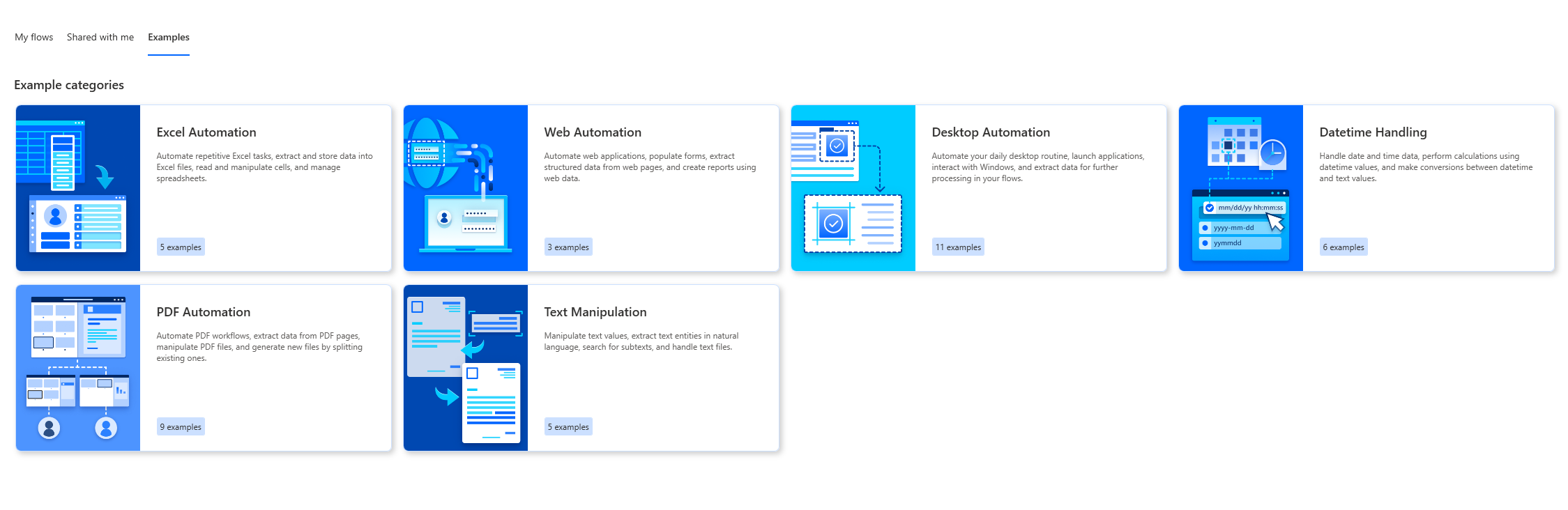
Link to the Microsoft article: Ready-made Example desktop flows in Power Automate for desktop to get started easily.
2: UI automation action - hover mouse over UI element in window
Power Automate for desktop UI automation is enhanced with a new action, the Hover mouse over UI element in window. This action imitates the user step of hovering the mouse pointer over a UI element in a window.
Microsoft
Another quick update, but very important and needed at the same time. From now on in Power Automate desktop flows you will be able to use “Hover mouse over UI element in window” action. If there will be scenario when at some point hovering mouse over UI element will be required, this is the action that will help!
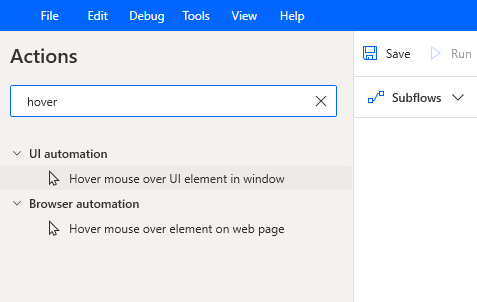
Link to the Microsoft article: UI automation action – hover mouse over UI element in window.
3: Maintain the structure of the tabular data at extraction from PDF
A new parameter is added in the Extract text from PDF action in the PDF group of actions. The new parameter name is Optimize for structured data, and when enabled, the action detects the formatted layout in the document and extract text, accordingly, keeping the structure of the data.
Microsoft
I played around with this update and it is very interesting but I don’t really see how it can be very useful. The data is extracted as described. We can specifically see that table data from PDF file is different from regular text but when I tried to input that into excel, that didn’t really worked as planned.
Or maybe I did something wrong, haha.
This is my PDF file:
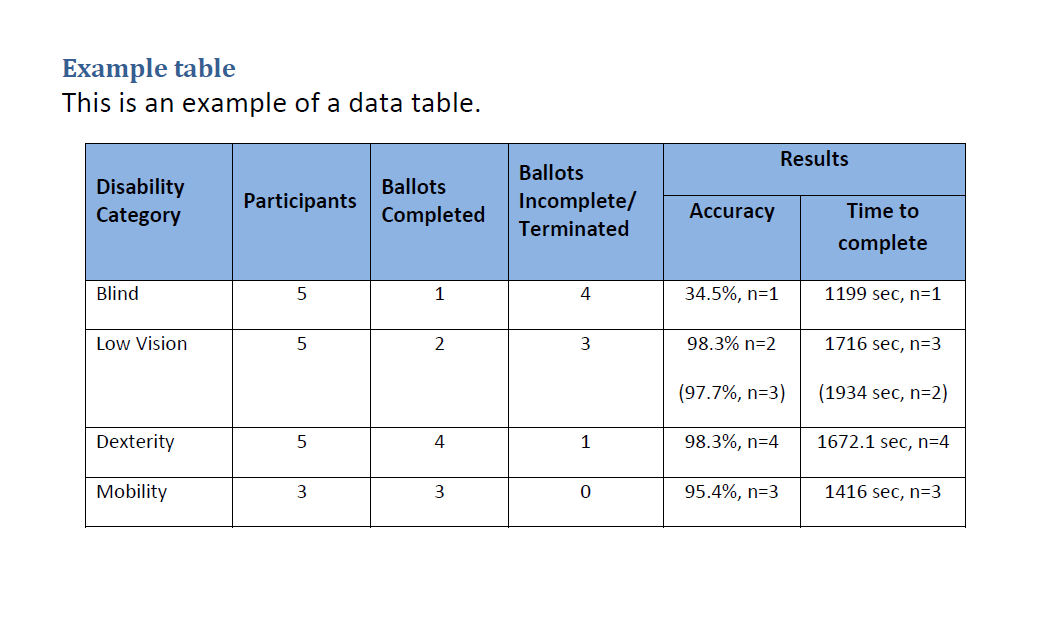
This is my desktop flow which is extracting data from this PDF and then saving it to Excel spreadsheet.
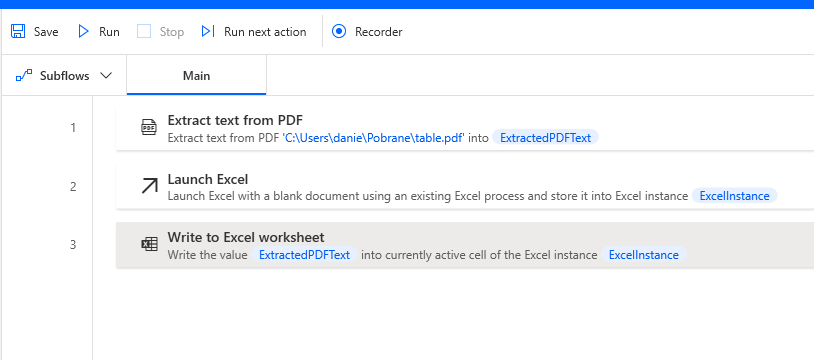
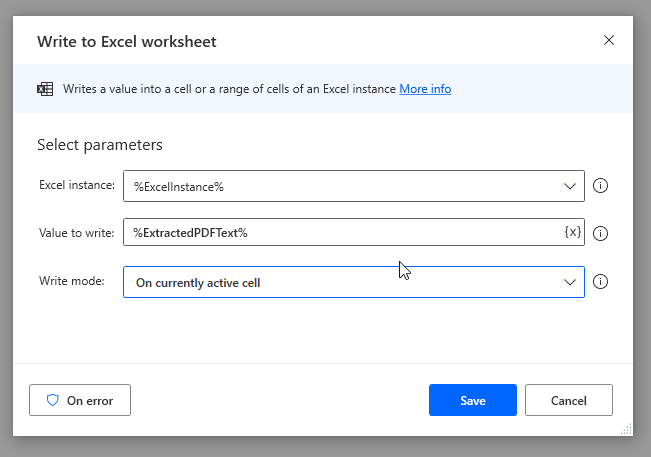
Finally this is how my Excel file looks like:
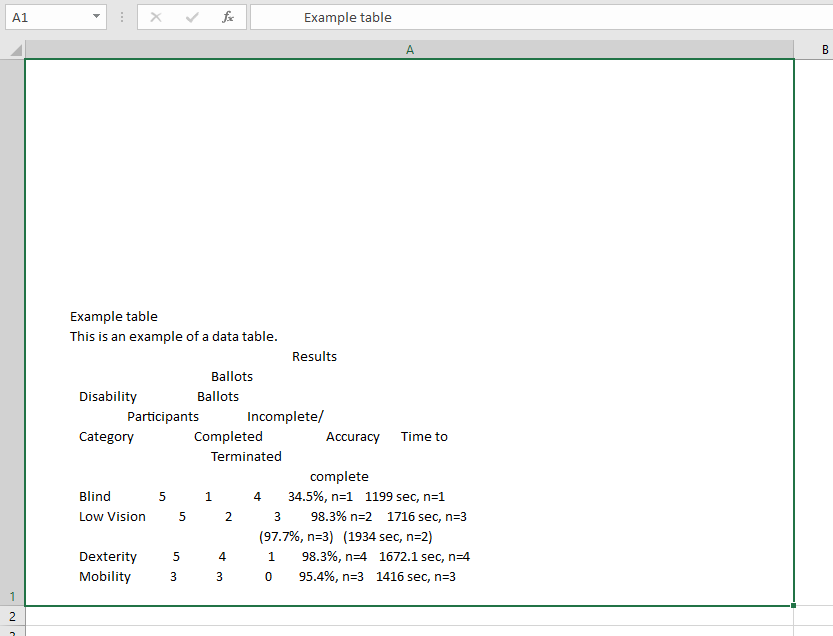
The option is working, definitely. If you can make use of it, good for you!
Link to the Microsoft article: Maintain the structure of the tabular data at extraction from PDF.
4: Support all types of clicks in browser automation
Power Automate for desktop now supports all types of clicks in a web page, covering web automation scenarios requiring types of click beyond the left click.
Microsoft
This update is similar to the second one from the list. The “Click link on web page” action will be enhanced with an extra parameter under the name of Click type.
This parameter is a dropdown list with the following options:
- Left click
- Right click
- Double click
- Left button down
- Left button up
- Right button down
- Right button up
- Middle click
You can pick these option manually.
It can be very useful in RPA.
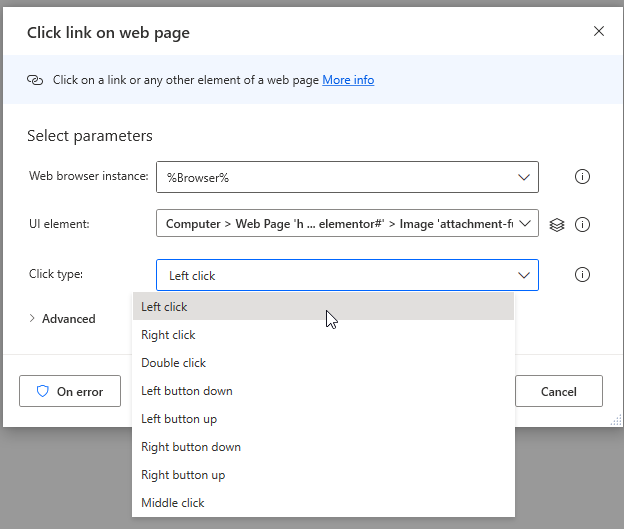
Link to the Microsoft article: Support all types of clicks in browser automation.
5: Timeout option for Wait for web page in web automation action
Users can set the amount of time that a web automation action will wait to load before it fails, providing the user with a better control of the desktop flow execution.
Microsoft
There where you work with Browser Automations you can specify after what time desktop flow action will be timed out – how long it should wait for the action to complete.
This action appears in many actions in Power Automate desktop:
- Launch new Internet Explorer
- Launch new Firefox
- Launch new Chrome
- Launch new Microsoft Edge
- Create new tab
- Go to web page
- Click link on web page
- Focus text field on web page
- Populate text Field on web page
- Set check box state on web page
- Select radio button on web page
- Set drop-down list value on web page
- Press button on web page
This is how it looks like:
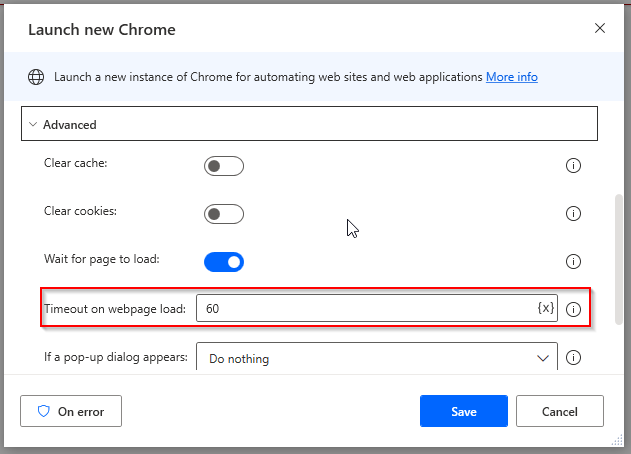
Link to the Microsoft article: Timeout option for Wait for web page in web automation action.
6: Use more data types for input and output variables
Users can now pass additional input and output variable types apart from basic strings, which wasn't possible before this feature.
Microsoft
From now on you can work with more variable types for outputs and inputs. These types are:
- Text
- Number
- Boolean
- Custom Object
- List
- Data table
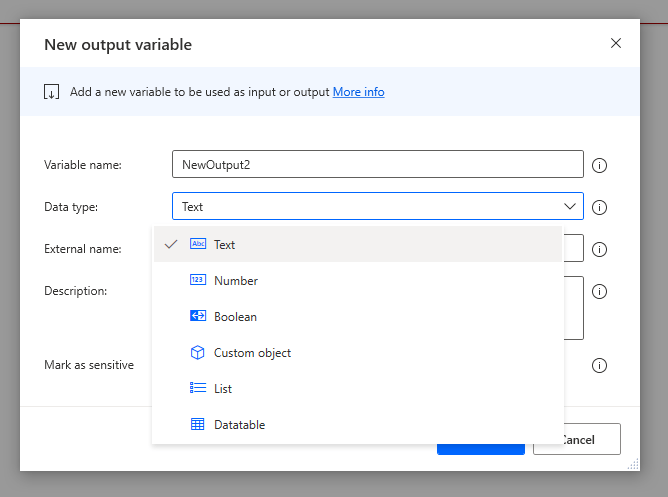
Link to the Microsoft article: Use more data types for input and output variables.
Summary

That’s all for today’s article. There was not much, but I showed the most interesting and useful updates for Power Automate desktop flows.
Power Automate desktop is still evolving and there will be more updates coming every year!
Even now, there are tons of interesting features and connectors. You can work with Azure, SQL, documents, CMD’s, OCR, Cryptography, CyberArk, AWS, Google cognitive, IBM and more! If you are not familiar with Power Automate desktop flows I strongly encourage you to check it out. You can automate many business processes with this tool.
Thank you for your time, and for reading this article. Feel free to rate this article down here and comment if you liked it. If you have any questions feel free to contact me (via contact@poweruniverse.org), but first, you may be interested in joining a Newsletter? Hmm? (Sign up here) If you already did, woow, thanks, thanks a lot 
Via Newsletter I am sharing with you insights of my work, plans for upcoming weeks and knowledge about Power Platform Universe and IT world 
See ya!

Daniel Ciećkiewicz
I am a Senior Power Platform Consultant focused on Power Apps and Power Automate. I also worked as a Team Leader with responsibilities for every Team Member and their development paths.
In my private life I like video games, sport, gaining knowledge and a taste of good Scotch Whisky!
Oh, I almost forgot, I love our Polish Tatra Mountains!