5 interesting Power Apps updates - Release Wave 2, 2022
Daniel Cieckiewicz
In IT Technologies, updates are a common thing. Power Platform is any different. Throughout the year, we are pelted with updates, changes, and modifications. Sometimes the way of doing things can change because a technology provider changes some core things.
In this article, I will walk you through some of the essential Power Apps updates of the Release Wave 2 from 2022. I will explain five interesting changes and updates, and if possible, I will provide you with some examples of the change to understand better what is going on and what has changed.
I recommend you review my other article regarding Power Apps updates from Release Wave 1 from 2022. You can check out here: 10 Power Apps updates you must know in 2022.

10 Power Apps updates you must know in 2022
Are you familiar with Power Apps updates? Yes, no? This article shows 10 changes that Microsoft introduces in 2022 for Power Apps. Let’s check them together!
Update 1: Filter grid data, save results as view
Power Apps Model-driven apps users can utilize this particular update and allow you to create, customize, save and use your personal data views. If you have a Model-driven app, you can choose a view and modify columns, filtering, and sorting. Then you can save this view as your personal view – it can later be used for displaying data in this Model-driven app.
It is pretty simple to change, but it is beneficial. Check out how it works.
The following usability enhancements to grids in model-driven apps allow you to be more productive when you're exploring data ad-hoc:
- The placeholder text in grid search is updated to filter by keyword which indicates how it can be used.
- When you filter by keyword, you can save the quick find filter conditions as a personal view.
- Invalid queries, such as keywords that begin with an asterisk, trigger a warning which let the user know the search will be slow.Microsoft
How does it work?
First, find a Model-driven app that contains a view with some data – you will need it. Then, open a view and look at the top right corner. There are two buttons: ‘Edit columns” and “Edit filters”. Those two with sorting can be adjusted to your needs and then saved as your personal view.

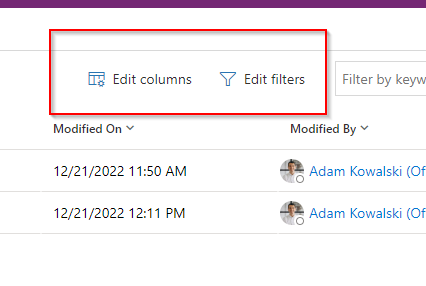
Now, you can provide some changes to the filtering and columns visibility:
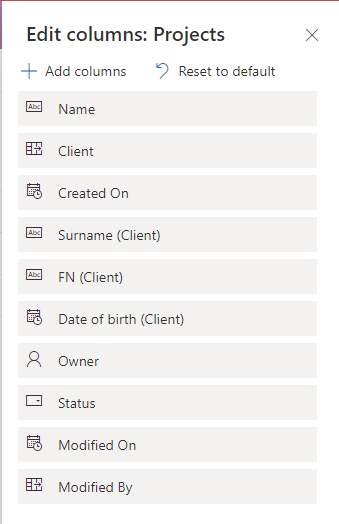
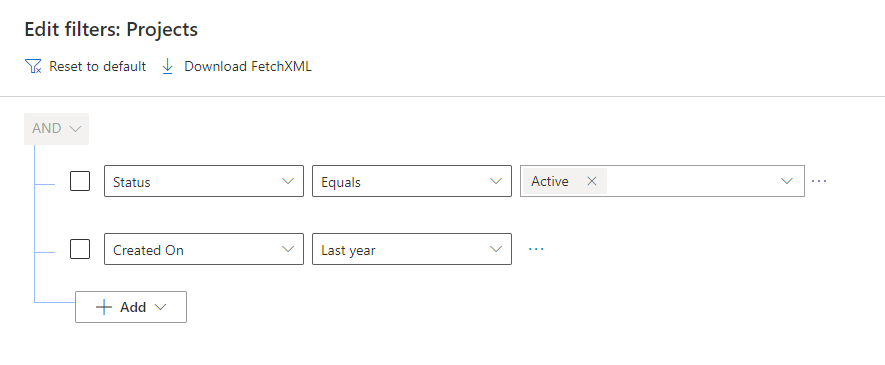
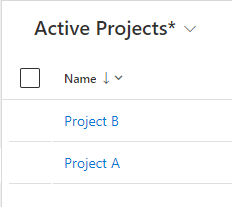
Now, we have provided some changes to the parameters on the view. If you noticed already in the last screenshot, there is a “*” symbol displaying next to the current view you are working with. It means that you have provided some changes to the view and you can save it as your personal custom view. Let’s do that.
To save a view as your custom view, just click on a view name and choose an option named “Save a new view”.
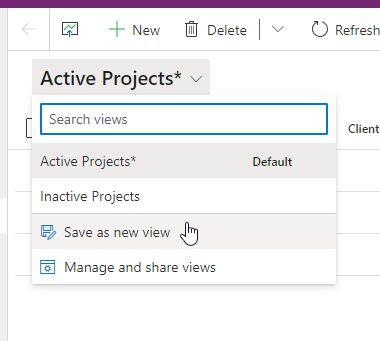
Then, provide a name for your view and press “Save”.
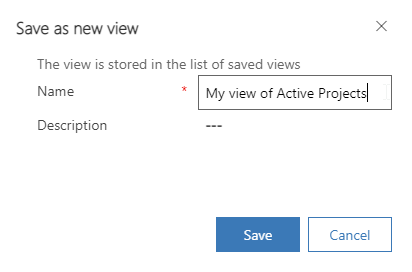
Your view will be saved as your custom view and you can choose it from the available views in the Model-driven app.
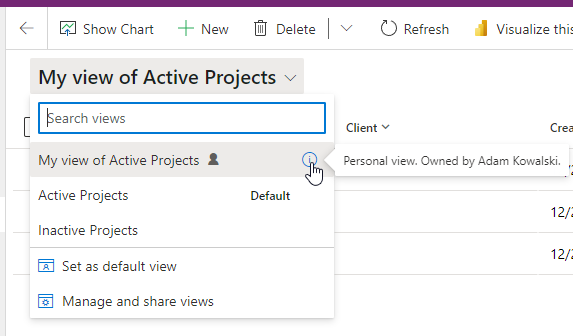
Your view will be saved as your custom view and you can choose it from the available views in the Model-driven app.
Is there anything else?
Yes! You can provide your filters directly in a columns and they will be implemented in a custom filtering section.
Check this out. I provide a filter directly in a column named Surname:
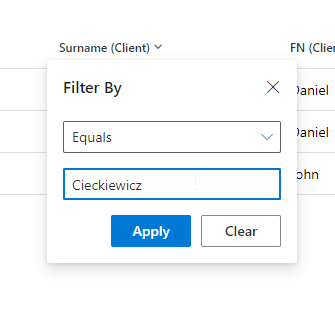
Now, I can save my view again and then if I open “Edit filters” tab my filter appears there!
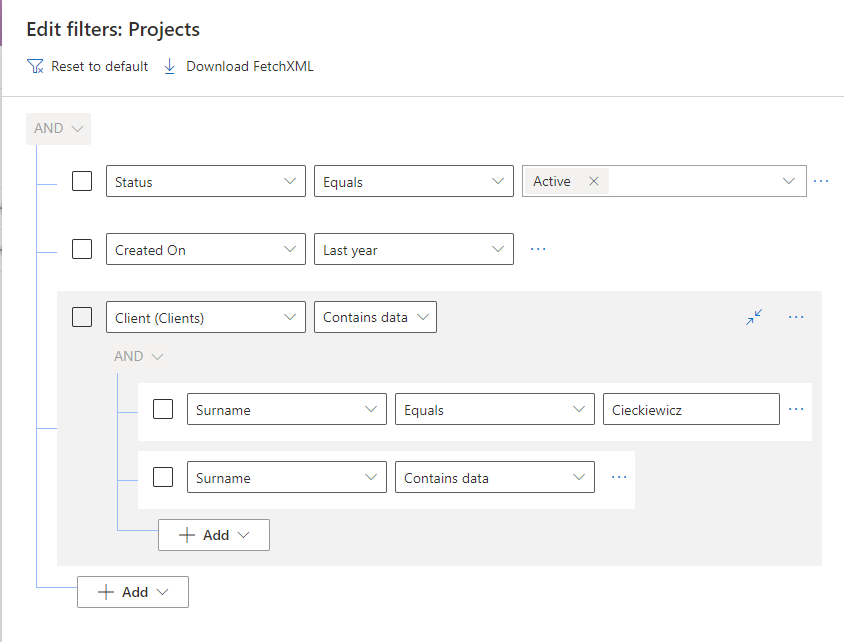
What is also interesting in filters you can use custom columns, but first choose related entity you want to use for the filter:
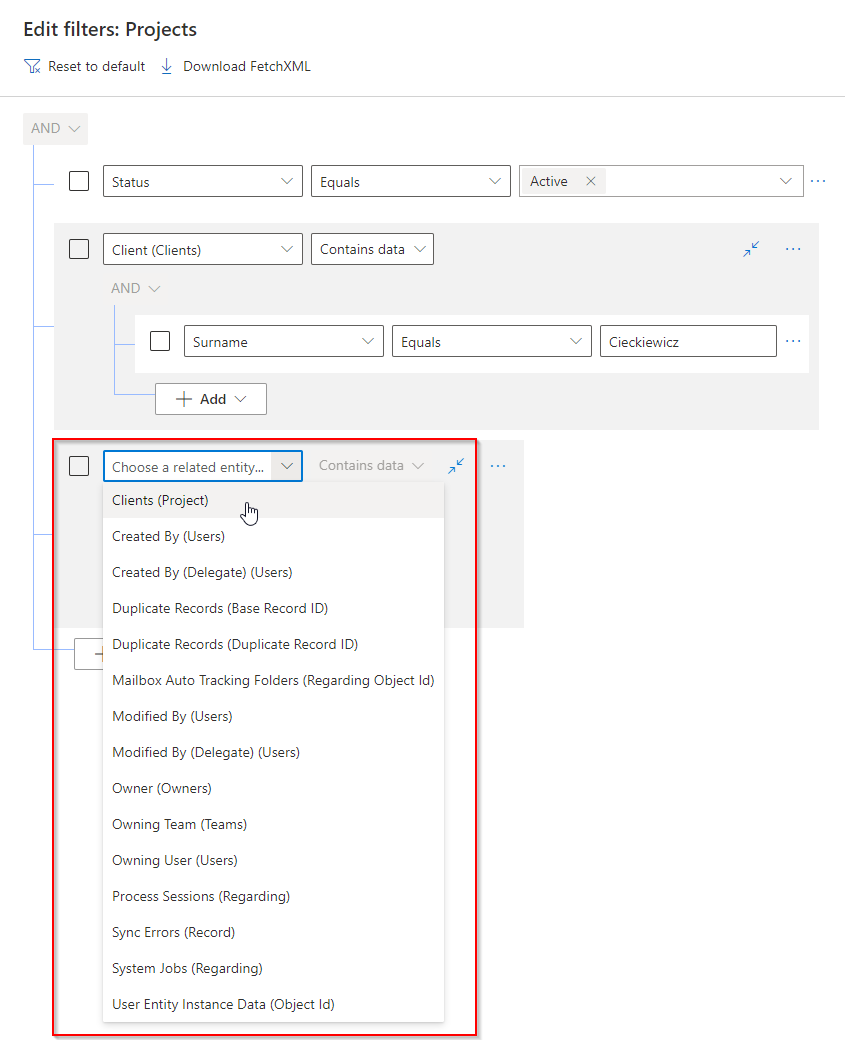
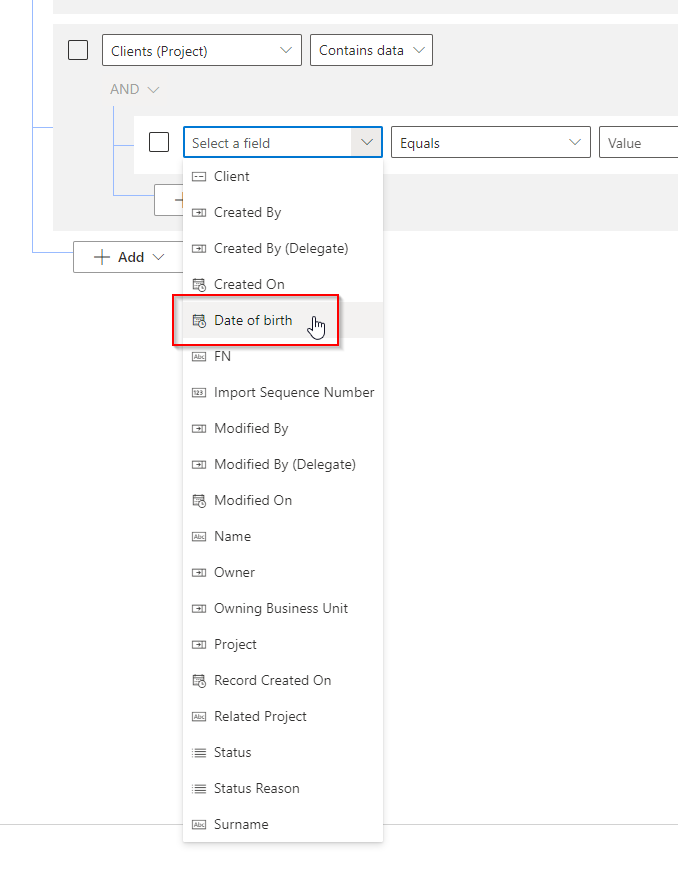
Link to the original Microsoft article: Filter grid data, save results as view.
Update 2: Form UX improvements
I cannot precisely describe this change for you because it is huge.
In short, Microsoft introduced many changes to the layout, coloring, design, and display of Model-driven apps. From a developer and an end-user perspective. It means many small changes to the Model-driven app’s UX.
With Power Apps model-driven apps, forms provide the user interface that people use to interact with the data they need to do their work. It's important that the forms people use are designed to allow them to find or enter the information they need efficiently.
Microsoft
Changes were provided in many areas, in particular:
- Forms
- Views
- Solutions
- Settings
- Fonts
Model-driven app form UX enhancements for improvised data presentation. This will include a set of multiple changes. Light gray form background and shadows added to form sections to make it easier to visually navigate the page. Consistent use of fonts and higher data density using reduced white space and removal of field dividers. A chevron will be added to the related tab label to indicate a menu flyout. A header field chevron will be also be available for high density header. Quick view form labels will be displayed on top instead of icons on the quick view form.
Microsoft
Link to the Microsoft article: Form UX improvements.
Update 3: Custom pages are responsive by default with rich layouts
This feature is very exciting, and I like it – but this version of responsiveness in Canvas Apps is very basic and still needs improvements.
This feature allows you to create responsive design for you Canvas App.
Makers can accelerate development by adding responsive custom pages in their converged apps while maintaining granular control over design.
Custom pages brought the power and control of canvas apps to the model-driven world. Custom pages are now being extended to introduce more tools to support makers creating responsive layouts quickly while still maintaining the precision of canvas apps.
Responsive layout templates: Choose from a selection of rich responsive layouts for rapid, responsive custom page development.Microsoft
How to use and configure it?
There are prepopulated screen layouts in Power Apps Canvas Apps. The additional structure is called “Sidebar” and allows you to create a responsive design for your Canvas App.
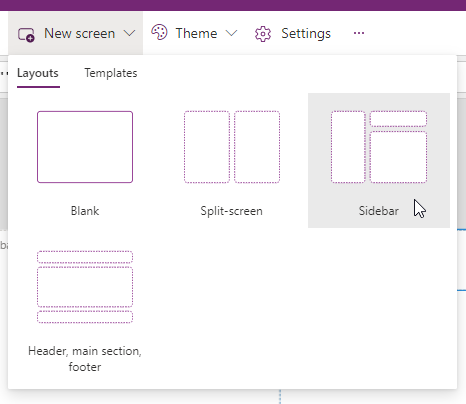
After you add a screen – it will be displayed like this:
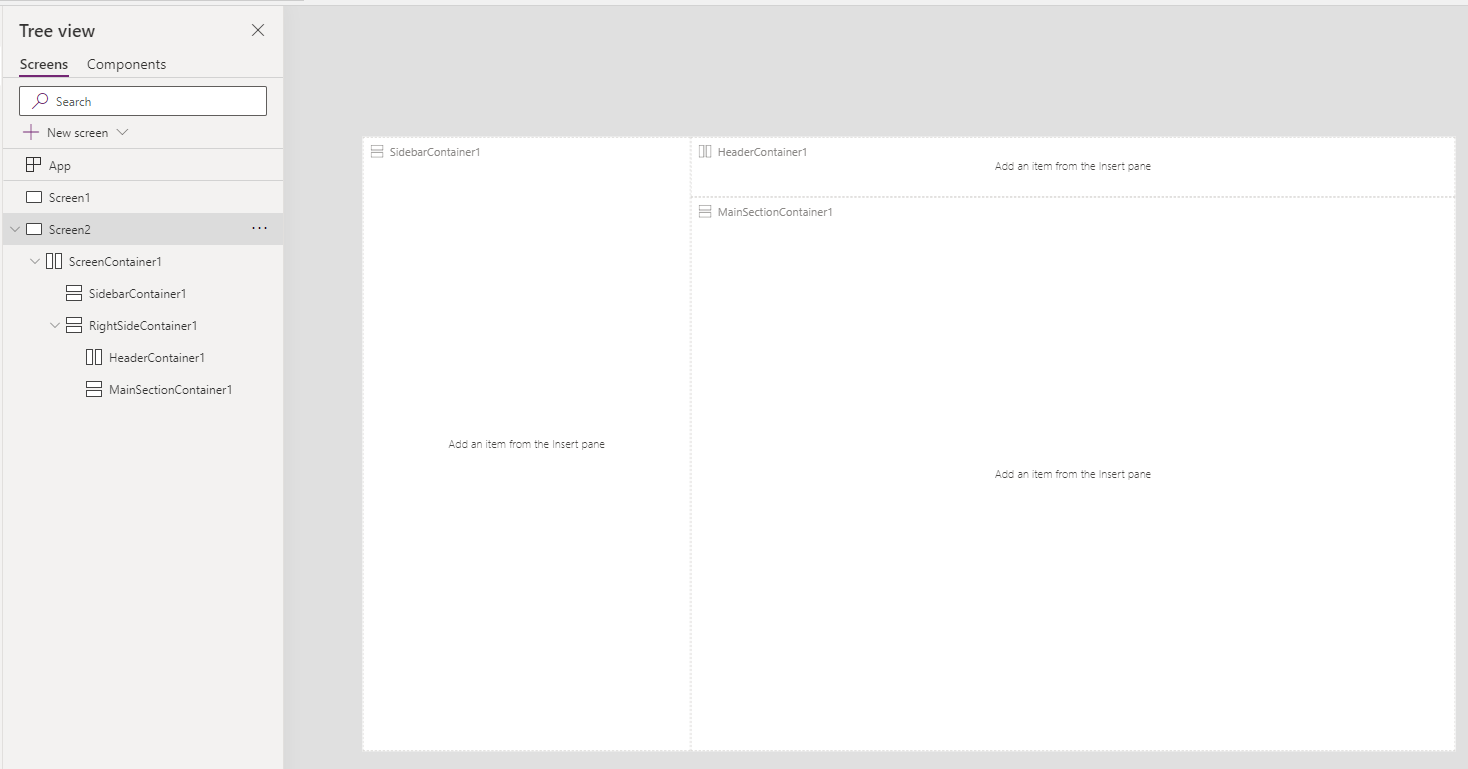
Now you can add anything you want and check the capabilities and the responsiveness.
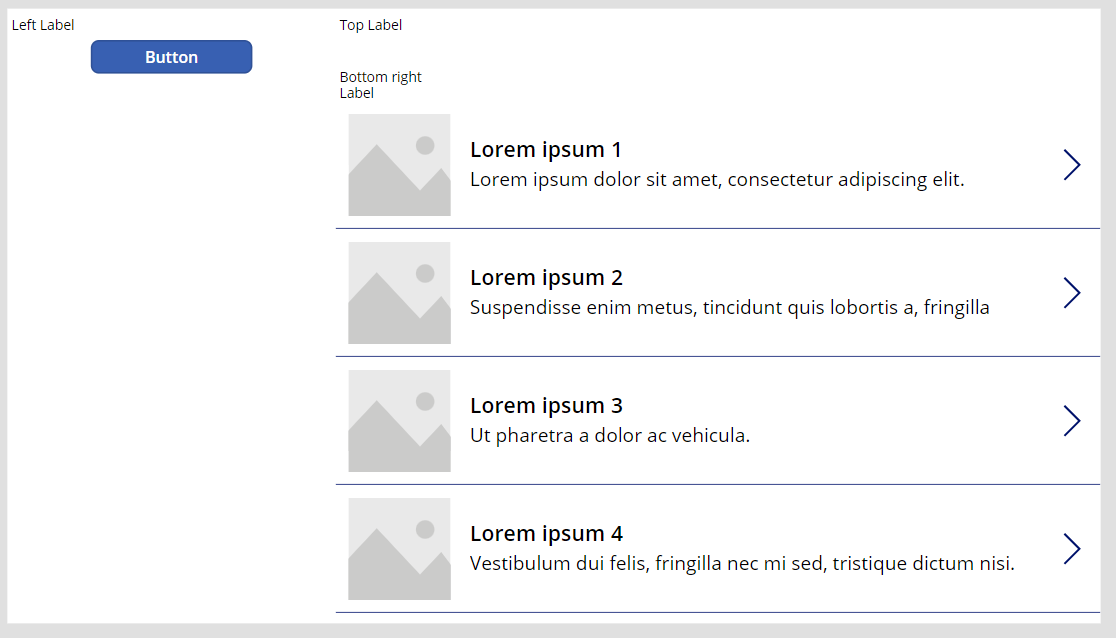
It is not the prettiest, but we want to see how responsive it is. Let’s test it, but before that, remember that some of the properties of components are blocked – position or width, for example. This is why I said this type of responsiveness still needs some improvement.
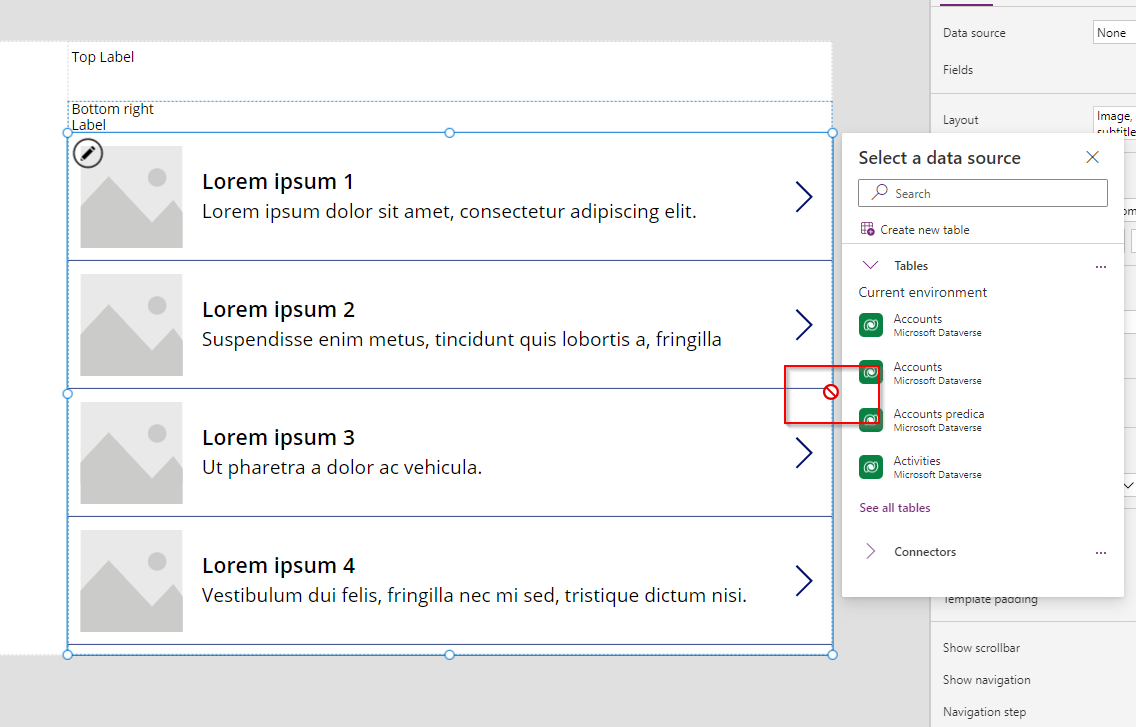
Here is how you change a position of a button in a container:
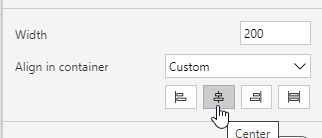
Final note – for responsiveness to work, you must first disable all the options in display settings of an app:
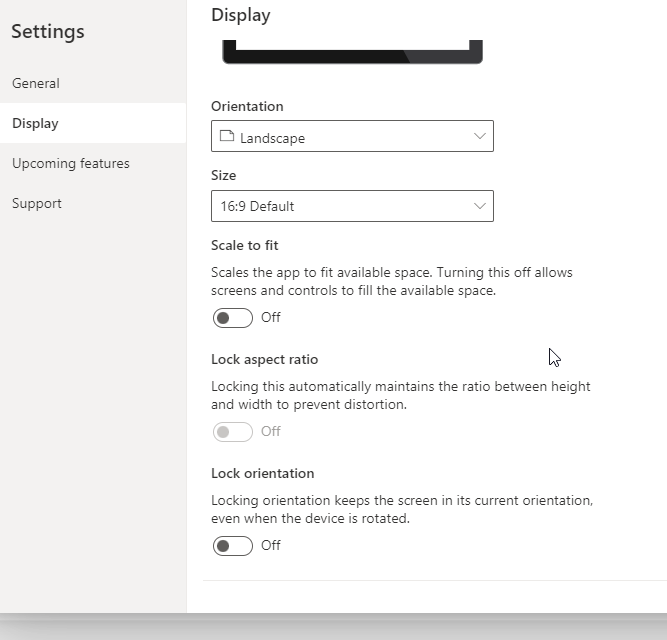
How it works?
Let’s check how the responsiveness works in Power Apps:
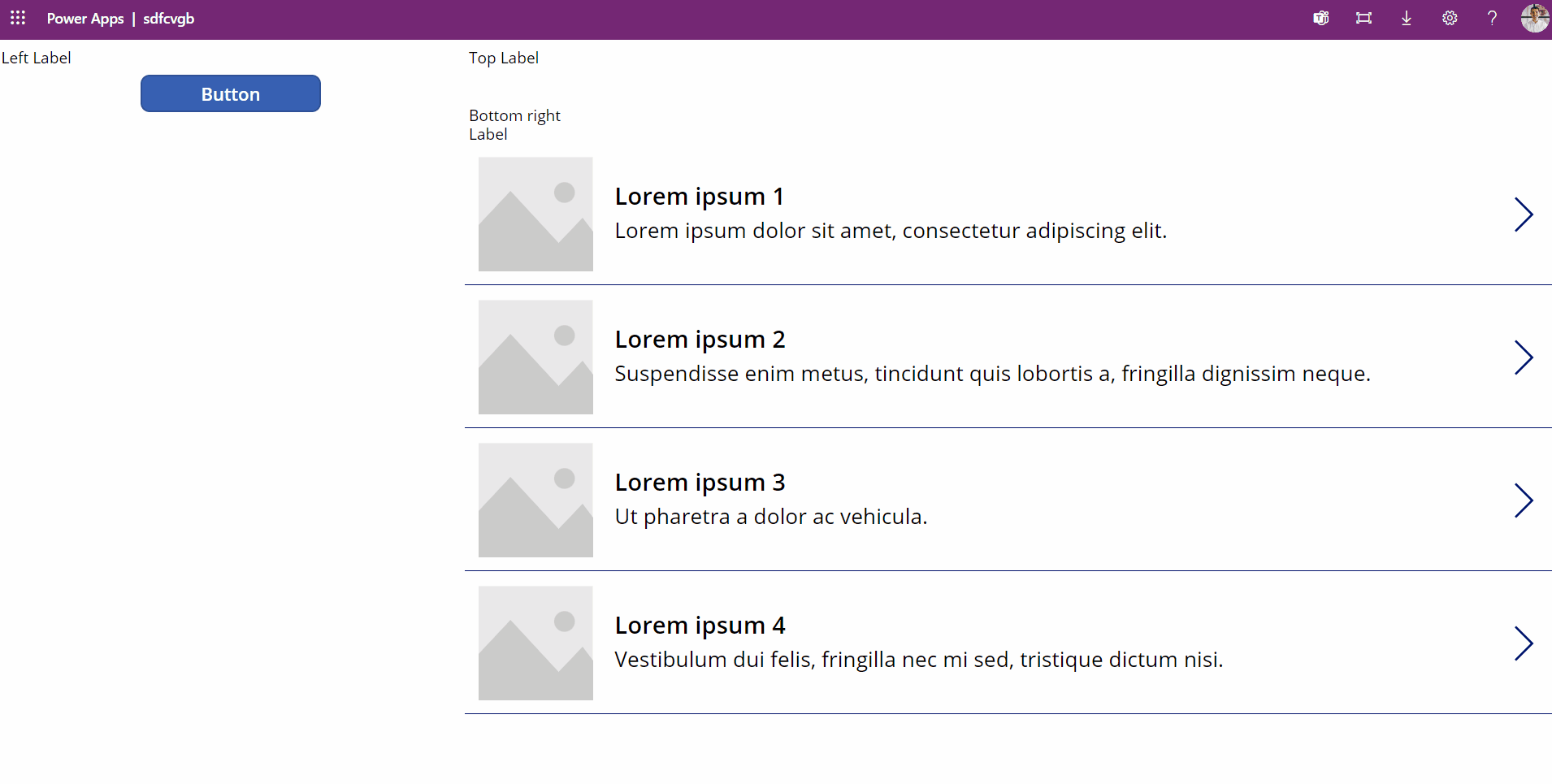
Link to the Microsoft article: Custom pages are responsive by default with rich layouts.
Update 4: Get help from a virtual agent
This feature was not introduced in Wave 2 generally, but it was introduced in 2022, and I wanted to show it to you – because it is beneficial.
This feature allows users to get help regarding Power Platform technology – technicalities, governance, and configuration. You can also provide your questions and answers regarding Internal Power Platform things. Moreover, you can ask a specific person an inquiry through this bot. It can be configured via Power Apps assets. I won’t discuss this last feature because it is still in a preview.
Get contextual help while building your app using the Power Platform virtual agent. The virtual agent is available to answer questions about common scenarios when you're building an app. The virtual agent helps you by providing access to help content from documentation, the community, and blogs.
Microsoft
I’ve tested it and asked a couple of questions, and this is how it went.
The first question was selected from the already prepopulated list of topics:
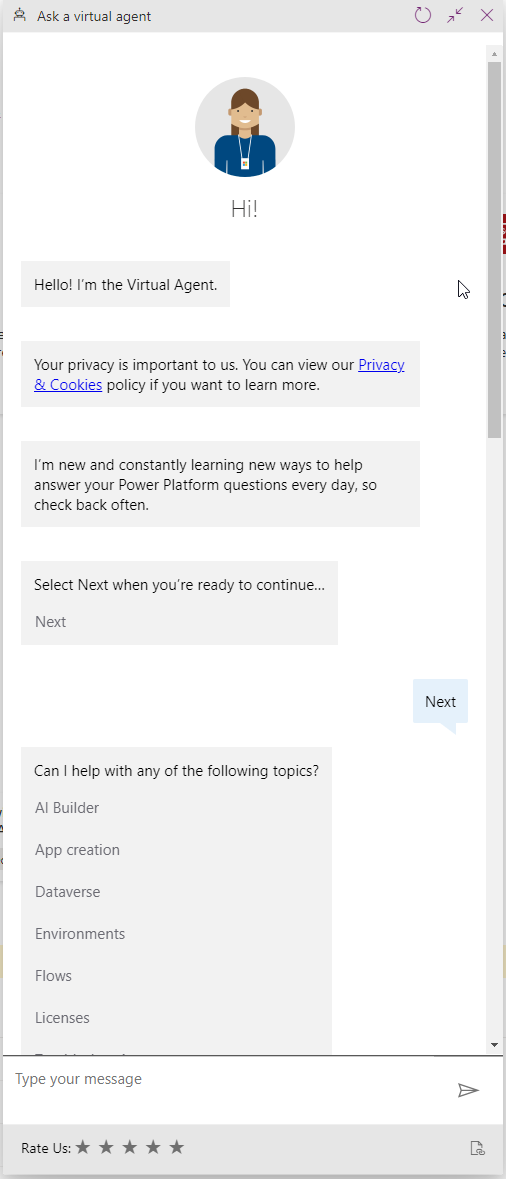

I do not cause the weir blur of the text in the screenshots; they are blurred like this in a chatbot itself.
Let’s get an answer to the question “Model-driven app system charts.”
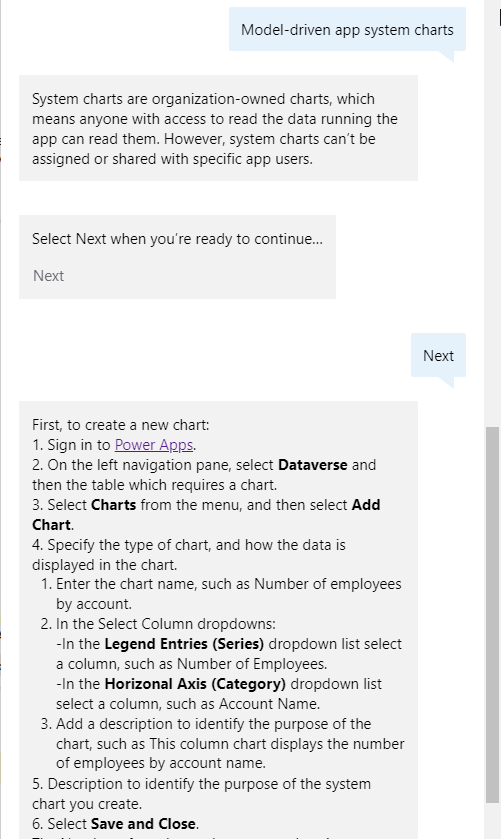
The answer is extensive and would help a user do something with the system charts.
Let’s try asking a “custom” question.
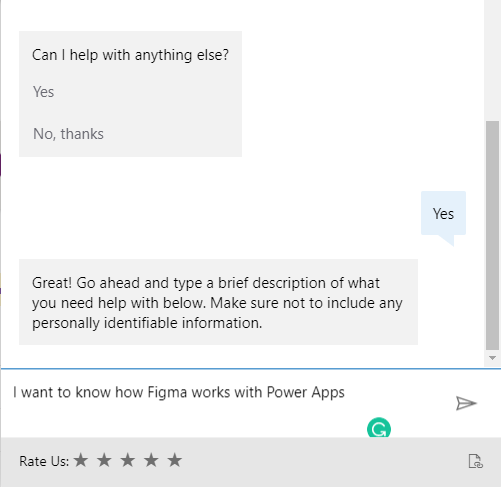
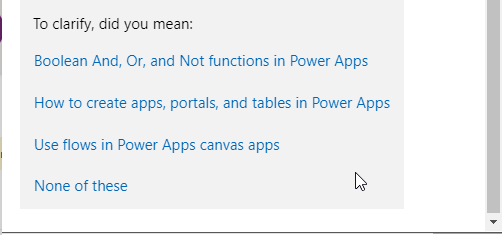
This bot didn’t get this question at first. I wanted to ask a different question, but just before that I’ve got this message, haha.
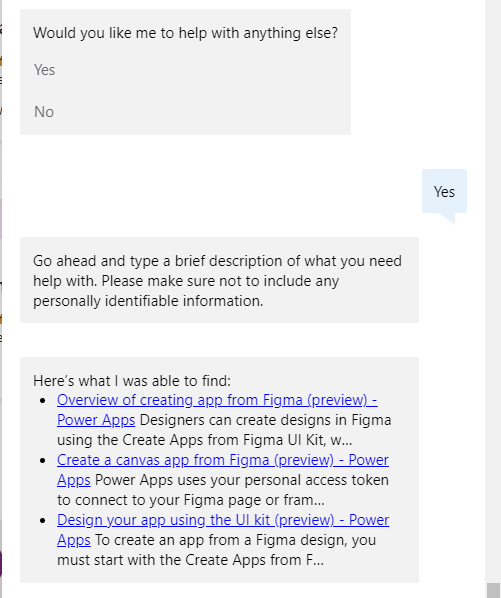
So, custom, user-specific questions are also answered by this bot. Maybe, not all of them, but most of them should be answered.
Link to the Microsoft article: Get help building your app from a virtual agent.
Update 5: Dataverse tables integrated inside Power Apps Studio
This change is straightforward but very much needed. Now, you can create and customize your tables used in Power Apps Canvas Apps. In Power Apps Canvas Apps, you can create tables, edit them, create and edit columns, add data, and manage the properties of a table. You will not be able to do more. Using this functionality, you won’t be allowed to handle security, relationships, forms, or views. But still, you can create and manage tables and columns directly from a Canvas App!
Working with Dataverse tables inside Power Apps Studio will make your app building experience easy and efficient to create or update both data and metadata.
Included capabilities:
- Familiar table experiences in Power Apps, app designers, other Power Platform products, and within Microsoft Teams.
-Dataverse will also support Power Fx calculated columns, making a much wider audience of citizen developers able to build powerful tables.
-New makers are guided with the experience of how Power Apps works through examples while building their first app that uses Dataverse data.Microsoft
How can you use it?
To use it simply navigate to the Canvas App and from the top choose “Add data” and then “Create new table”.
Then, provide a name for your table and click “Create”.
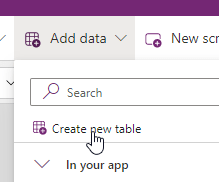
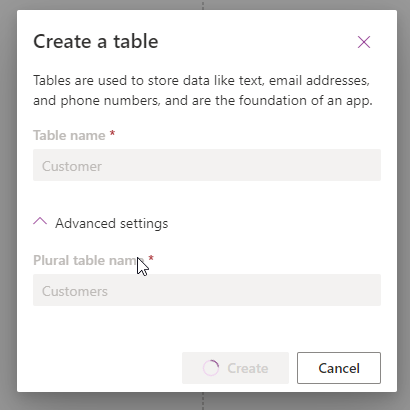
Now, you can explore capabilities of this feature:
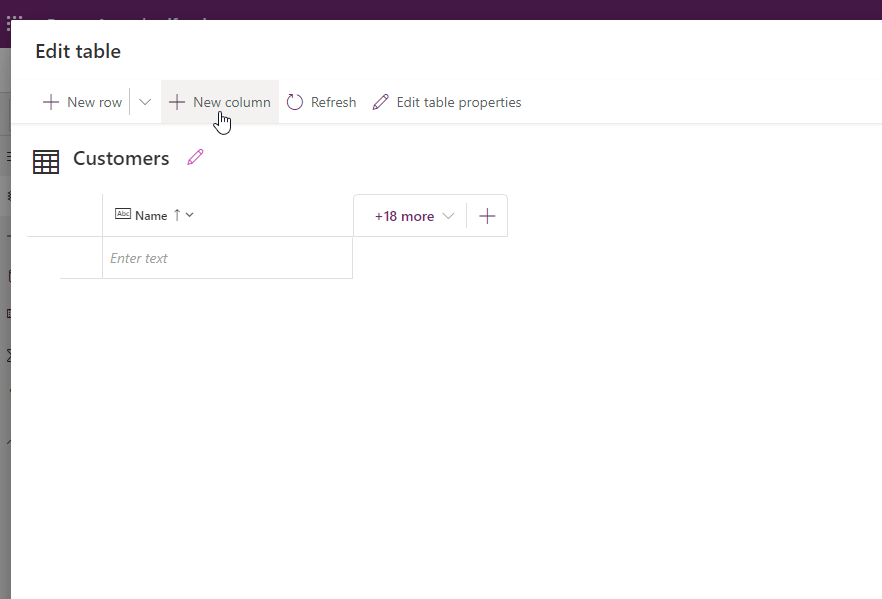
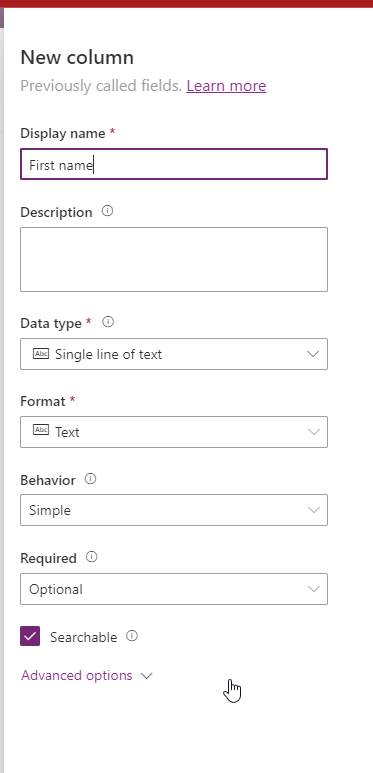
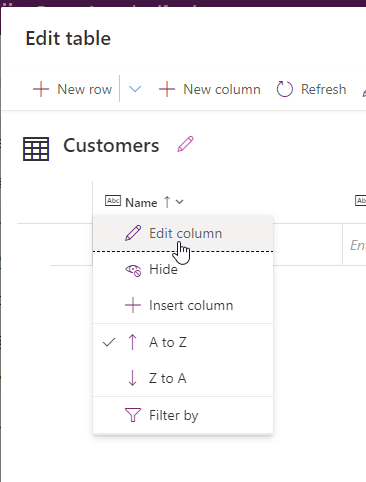
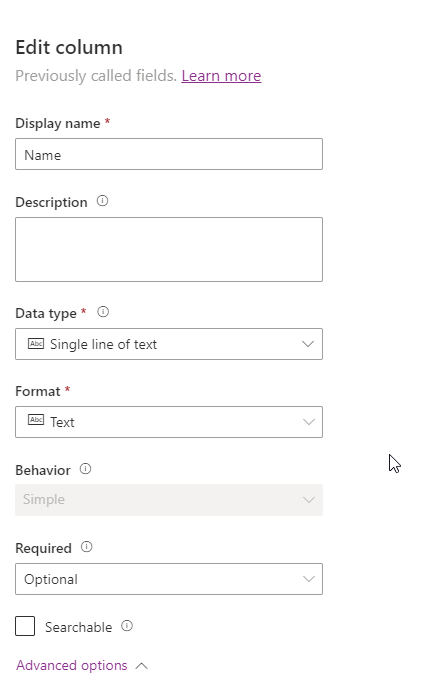
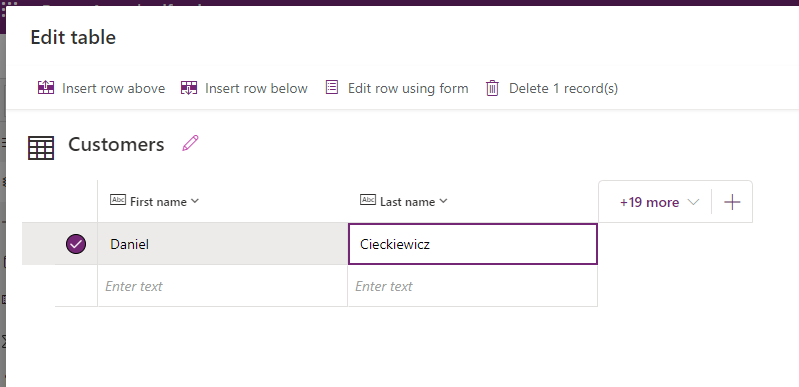
Link to the Microsoft article: Dataverse tables integrated inside Power Apps Studio.
Summary

I wanted to describe more updates here, but some were not that exciting or were still in a preview – like “Use Monitor to debug apps that run on mobile Power Apps.” But anyway, many of those new cool features are already available. Of these 5, the most exciting for me is the chatbot. Why? Because it will bring great value for new users and help them grow their skills faster. Moreover, in 2023, you will probably be able to get help directly from a delegated Power Platform Team Member, so unanswered questions can be addressed by a natural person that works in the same organization. I think this can be a game changer in productivity and performance – many users will get help sooner, so they will proceed with the work much faster.
But anyway, all those changes are needed, and those are not included in a list. Remember that without a difference, there is no progress, so we should be delighted that Microsoft changed so many things and increased the performance, usability, and acessablitily of Power Apps!
So, finally, we are at this point where I should thank you for your time and reading this article. Feel free to rate this article and comment if you liked it. If you have any questions, feel free to contact me (via contact@poweruniverse.org), but first, you may be interested in joining a Newsletter. Hmm? (Sign up here) If you already did, wow, thanks, thanks a lot!
Via Newsletter, I am sharing insights into my work, plans for upcoming weeks, and knowledge about Power Platform Universe and the IT world. If you are interested, feel free to join! I am going to send the latest Newsletter to everyone who enters!
See you!

Daniel Ciećkiewicz
I am a Senior Power Platform Consultant focused on Dataverse, Power Apps, and Power Automate. I was also a Team Leader responsible for the Power Platform Team and their development paths.
In my private life, I like video games, sports, learning & gaining knowledge, and a taste of good Scotch Whisky!
Ooo, I almost forgot, I love our Polish Tatra Mountains!

Power Apps Licensing Explained
Power Apps Licensing – this is something every Power Platform expert must know. In this article I will walk you through the cons and pros of available plans.

Understand Delegation in Power Apps
In this article I will walk you through delegation in Power Apps and I will show you many interesting concepts how to work with delegation and understand Delegation in Power Apps!

Connection vs connection reference in Power Platform
In this article I will tell you what is the difference between connection and connection reference in Power Platform. It is very good to know the advantages.

Overview of a Tenant Isolation in the Power Platform
What is Tenant Isolation in the Power Platform? How does it work and how do you know it will be good for your organization? Check the article!
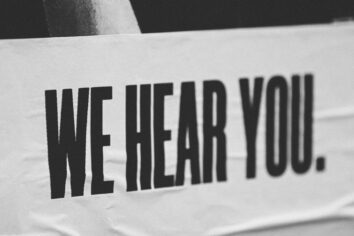
The most interesting Power Platform features of 2024 – Wave 1 update
Do you want to know what updates are coming in 2024? This article will tell you more about incoming updates for Power Platform in Wave 1.
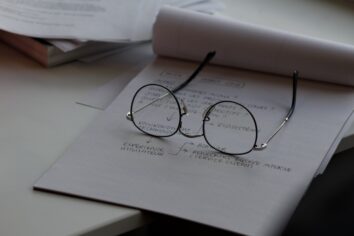
Use a Service Principal to run Dataverse actions in Power Automate
Do you want to learn how to use a Service Principal to work with Dataverse actions in Power Automate? This article is for you. Check it out.