Power Automate flows limits overview
Power Automate flows limits
This article is a short recap of the official Microsoft article regarding Power Automate cloud flows limitations. You can find full article here: Limits of automated, scheduled, and instant flows.
But first.. What are Performance Profiles?
Let’s hear what Microsoft says about Performance Profiles:
A flow's performance profile determines its Power Platform request limits. The following table describes the plans that are associated with each of the four performance profiles.
Microsoft
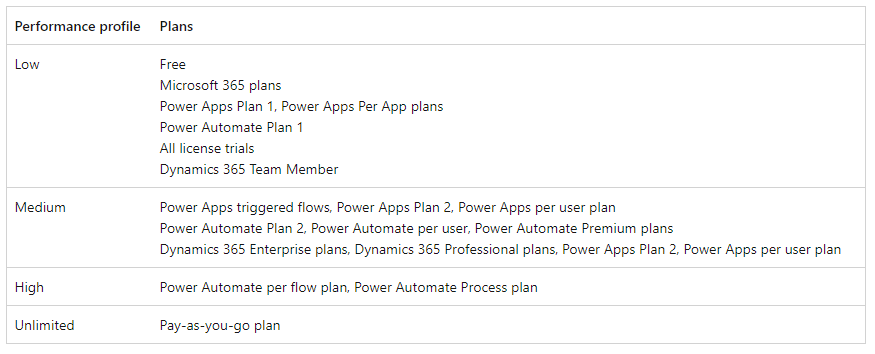
It means that every plan / every license has its’ performance profile category assigned. Performance profiles determine limitations for features, amount of available requests, and duration.
Then, we also can read that:
Based on the license of the owner, a flow gets a performance profile which in turn decides the Power Platform request limits of the flow. If there are multiple licenses assigned to the owner, Power Automate picks the highest plan from the list.
Microsoft

Power Automate cloud flows limits
Actions per workflow – 500. This is the number of actions you can have in a single flow. I strongly suggest avoiding this number of actions in a single flow because you will encounter tremendous performance issues. There may even be a situation when you cannot open a flow. Work with Parent -> Child flows if you work with huge business processes.
Allowed nesting depth for actions – 8. You create a nest if you use switches, conditions, etc. The next nested action in the created branch creates another one. Be careful with those because you can only have a nested depth of 8.
Switch scope cases limit – 25 – you can create up to 25 switch cases for a single switch. A switch case is a single branch of a switch scope.
Variables per workflow – 250 – this is self-explanatory.
Number of flows owned by a single user – 600 – you can own up to 600 cloud flows in a single environment. Flows under solutions do not count – according to Microsoft’s article: My flows limit. I don’t really know how to interpret this. Any ideas? Comment on this article! 🙂 I will gladly review all the comments.

Duration limits
The two main duration limits are:
Run duration – 30 days. Your flow can run only for 30 days. After that, the run will be canceled/stopped, so if you automate a business process that takes longer, consider this and use child flows so your run is not canceled.
Run retention in storage – 30 days as well. This basically means for how long runs are stored and shown after they run. Run retention is calculated using a run’s start time.
Retention limits
Flows with errors – 14 days. If a flow continuously fails – it will be automatically turned off after 14 days.
Not triggered (dormant) flows – 90 days or no limit. It will be turned off if a flow is not run in 90 days. Remember that this only works like that with 90 days for Free, Trial, Community, and Microsoft 365 Plans. There is no expiration date if you have a Power Apps or Power Automate premium license, even if the flow doesn’t run at all. It is also a big governance issue, so some mechanisms collecting data about those should be implemented at some point, like the Power Platform CoE Starter Kit.
Consistently throttled flows – 14 days. A cloud flow that’s consistently throttled for 14 days will be turned off. You will get a notification as an owner that the flow has a problem. Microsoft also suggests buying a standalone Power Automate license when throttling occurs.
Premium flows without premium licenses – 14 days. If a flow utilizes premium features and was created by a Maker with a premium license, and this person’s account is deactivated (for example, the person leaves the company), the flow will be automatically turned off after 14 days.
Service Principal flows missing Power Automate Process license – 90 days. Premium flows whose owner is a service principal will either need to have a Power Automate Process license/ Power Automate per flow
Other limits
Turn off or delete flows
When you turn off a cloud flow, no new runs are started. All in-progress and pending runs continue until they finish.
When you delete a cloud flow, no new runs are started. All in-progress and pending runs are canceled. If you have thousands of runs, cancellation might take significant time to complete.
Custom connector limits
The following table describes the limits on custom connectors that you can create from web APIs.

Summary

There are several limitations associated with Power Automate cloud flows. While not all of these limitations are relevant in every scenario, it is crucial to keep them in mind, particularly when devising business-critical solutions. Every business aims to reduce costs, which is why we automate processes. However, we must not overlook the fact that saving money also entails avoiding unnecessary license purchases. There will be occasions when we must carefully evaluate the most effective approach for automation and licensing while bearing in mind the limitations of Power Automate flows.
So, we are at this point where I should thank you for your time and reading this article. Feel free to rate this article and comment if you liked it. If you have any questions, feel free to contact me (via contact@poweruniverse.org), but first, you may be interested in joining a Newsletter. Hmm? (Sign up here) If you already did, wow, thanks, thanks a lot!
Via Newsletter, I am sharing insights into my work, plans for upcoming weeks, and knowledge about the Power Platform Universe and the IT world. If you are interested, feel free to join! I am going to send the latest Newsletter to everyone who enters!
See you!

Daniel Ciećkiewicz
I am a Senior Power Platform Consultant focused on Dataverse, Power Apps, and Power Automate. I was also a Team Leader responsible for the Power Platform Team and their development paths.
In my private life, I like video games, sports, learning & gaining knowledge, and a taste of good Scotch Whisky!
Ooo, I almost forgot, I love our Polish Tatra Mountains!

Power Apps Licensing Explained
Power Apps Licensing – this is something every Power Platform expert must know. In this article I will walk you through the cons and pros of available plans.

Understand Delegation in Power Apps
In this article I will walk you through delegation in Power Apps and I will show you many interesting concepts how to work with delegation and understand Delegation in Power Apps!

Connection vs connection reference in Power Platform
In this article I will tell you what is the difference between connection and connection reference in Power Platform. It is very good to know the advantages.

Overview of a Tenant Isolation in the Power Platform
What is Tenant Isolation in the Power Platform? How does it work and how do you know it will be good for your organization? Check the article!
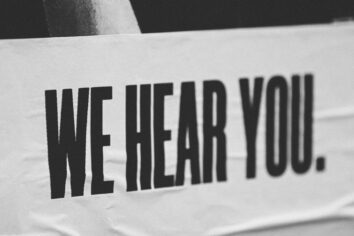
The most interesting Power Platform features of 2024 – Wave 1 update
Do you want to know what updates are coming in 2024? This article will tell you more about incoming updates for Power Platform in Wave 1.
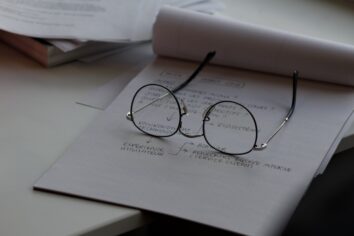
Use a Service Principal to run Dataverse actions in Power Automate
Do you want to learn how to use a Service Principal to work with Dataverse actions in Power Automate? This article is for you. Check it out.
Hi,
I created a Power Automate Flow to perform some actions when a user uploads a file into the SharePoint Online Document Library (as shown below):
a. Updating the number of metadata based on some business logic
b. Change the permission settings of the uploaded file
c. Send an HTTP request to an external website with some query string values. I have used an HTTP connector, and which is a Premium Connector.
d. There are a number of actions in this flow which require the ‘Site URL’ and ‘Library Name’ need to be set manually.
I have tried everything and working successfully for my first Document Library. Now, I have to implement this flow into 250 Document libraries in my Site Collection.
I am thinking about creating 250 copies of the flow and making the required changes with URLs and Library names.
Is there any better way to implement this?
Looking forward to hearing your suggestions.
Thank you
Ajith Kumar
Hello,
Just so you know, you don’t need to set it up manually. Could you just write it in the field box, and it will work? Like this guy:
https://techcommunity.microsoft.com/t5/sharepoint/sharepoint-lists-custom-value/m-p/2486145
I would never have considered creating 250 copies of the same flow for a different document library.
I would rather think of one parent flow that gets all the document libraries (names) and all the information about newly added documents. Then, by entering the custom values into SP action fields, you get all the info and pass it to the child flow, which does the necessary work on the document libraries.
Cheers!
I have created few scheduled Power Automated flows using a standard license. Flows read a table in excel and performs certain action. Everythign was running fine for a month or so but later the flows get trigger but connection to Excel sitting in OneDrive fails.
If I open the excel file from oneDrive prior to the flow running then it runs just fine.
Do I need to buy premium license just to resolve this connection issue or is it something else causing this issue?